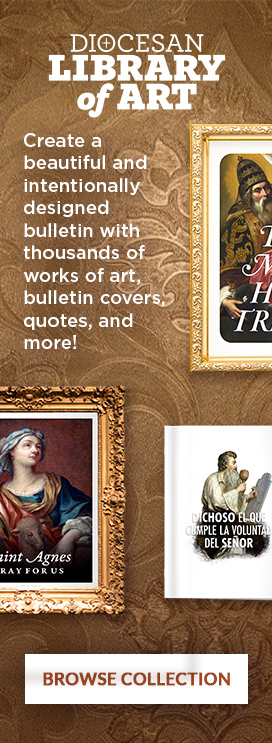Evangelus makes it easy to quickly send messages as push notifications to myParish App. Push notifications are a great way to instantly connect with parishioners on their phones and land them in fertile soil to help grow their daily faith life. Follow these simple instructions to get started. NOTE: This is a one time event to connect myParish app to your Parish or Group. Once completed, you can simply push messages to myParish app along with sending to any other channel.
Don’t have myParish App at your parish yet? No problem! Contact our Customer Care team to learn how to get started.
group integration
myParish app Admins are familiar with the idea of sending a parish-wide push notice or sending a push notice as a discussion topic in a myParish app Group. In Evangelus, you can send parish-wide push notifications using the All Member group. You can also start new discussions in the app by connecting individual Evangelus groups to myParish. When you link an Evangelus group to myParish, Evangelus automatically does all the work for you in myParish app. There is no need to access the myParish app admin portal to make additional changes. Evangelus creates the group and adds your admins as Group Moderators in the app instantly.
Even better, when your Customer Care Specialist first enables Evangelus to integrate with myParish app, the All Member group will automatically be configured to send messages to the app. Any myParish App groups that existed prior to getting started will automatically be added as groups in Evangelus retaining the group type settings and adding your myParish Group Moderators as Group Admins in Evangelus. Integrating Evangelus with myParish is just that easy.
STEP BY STEP – get connected
- Your Evangelus account needs to be enabled to integrate with myParish app before you can connect new groups to myParish. Contact the Customer Care team to enable this feature if this has yet to be be done.
- Select Groups from the home screen of Evangelus.
- Select the Group you want to connect to myParish.
- Select the “gear” icon from the center column to access the settings for your group.
- Scroll to find the toggle for “Link myParish App Profile” – enable this toggle.
- If your Evangelus account has never logged into the myParish App admin portal, you may be prompted to login to myParish. Enter your password and follow the prompts.
- Congratulations! You can now send your messages to myParish app.